Is Your Business on Google Maps?
Getting your business noticed on social media can be challenging, but there’s a straightforward and effective way to reach potential customers if you have a brick-and-mortar business: get your business on Google Maps!
Whenever I’m in a new town, I rely on Google Maps to find places to eat or explore local stores. Even at home, I use Google Maps to locate specific types of stores, check store hours, or see if they have what I’m looking for. I’m always surprised when a business isn’t listed on Google Maps. It’s free advertising! More and more people are using Google Maps to discover new places to visit, making it an excellent tool for businesses aiming to increase foot traffic or raise brand awareness locally. It also helps your business show up in Google searches so even if you don’t have a store front you should at least have a Google Business Profile.
So, how can you get your business on Google Maps? Here are three easy steps to get you started:
1. Create your Business Profile on Google
The first thing you need to do is create a Business Profile on Google. Go to Google My Business. Your Business Profile is a free listing that allows your business to show up in local search results and on Google Maps.
You’ll be asked to fill in some basic information about your business, such as:
- Location/address
- Category
- Website
- Phone number
- Opening hours
You can also choose and claim a short name and URL for your listing. The information that appears in your Business Profile on Google will be shown on Google Maps and in results from Google Search, either when users make a search using relevant keywords or are looking for specific information about your business.
A business listing for your business may already exist on Google Maps if past customers have left you a review or uploaded a photo. If this is the case, you’ll need to claim the listing (rather than creating it from scratch) and verify that you own the business before you can make changes to the information displayed in your profile.
2. Verify Your Business
Next you’ll need to verify that you really are the owner of your business. The verification process helps make sure your information is accurate and that only you, the business owner or manager, have access to edit and update the profile for your business.
The most common way to verify your profile is to receive a postcard to your business address with a verification code. The postcard can take up to two weeks to arrive and will feature a 5-digit verification code for you to input on the Google My Business website or through the app. Some businesses may be able to verify their profile over the phone, by email, or through the Google Search Console. If one of these options is available for your business, the system will detect it automatically and let you know during the verification process.
Let’s say a record shop in South Devon wants to claim and verify its Business Profile on Google. A past customer has already uploaded a photo and left a review for the record shop on Google Maps, so the business owner can already see its business name, address, and website link displayed there in a business listing. To add more information to Google Maps, they’ll need to claim the listing and then verify it using a postcard. After that, they’ll be able to add more information and post updates to their profile.
3. Make Your Profile Stand Out
Once you’ve verified your business, it’s important to fill in every section of your profile and provide as much information as possible. Research shows that businesses with complete listings are viewed as more reputable, approachable, and well-established. The more complete your business listing is, the more effective it will be – giving you a better chance of attracting new customers to your store or website.
After successfully verifying your company, you should make sure all of the information included in your profile is accurate and up-to-date. The details you provide will be visible to users across Search, Maps, and other Google services, whether they’re browsing on mobile or desktop. Start by confirming your address, opening hours, and contact information are correct. You can also claim your short name and URL, and add your business logo. It’s also a good idea to add a cover photo and other photos to the photo display in your profile, so that potential customers can easily find and get an impression of your store.
Business Profile on Google combines the details you provide with user contributions such as images and reviews, which help potential customers understand more about your business and other users’ experiences when visiting you.
That’s it! You’re good to go! Now you’re one step closer to reaching your potential customers.


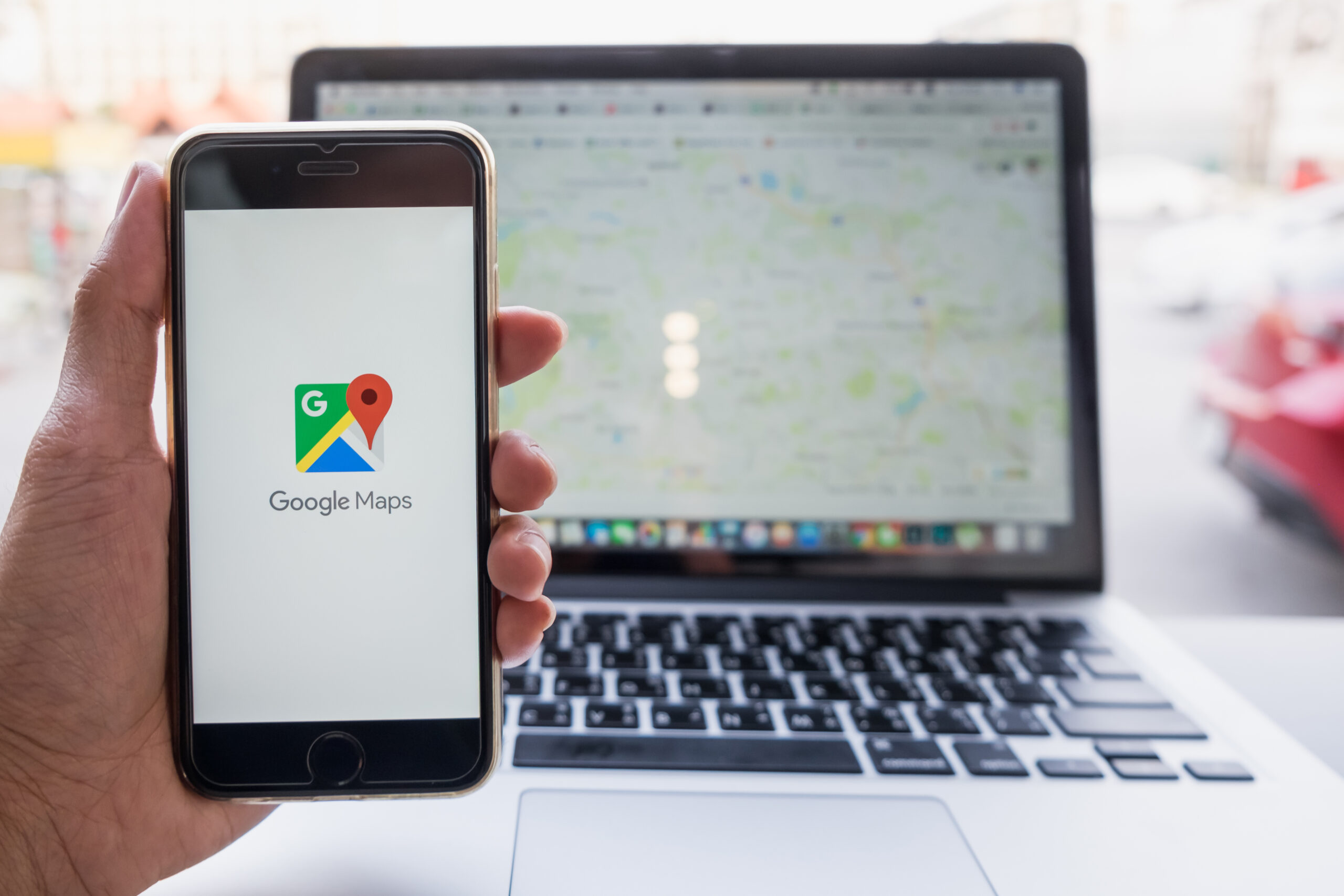
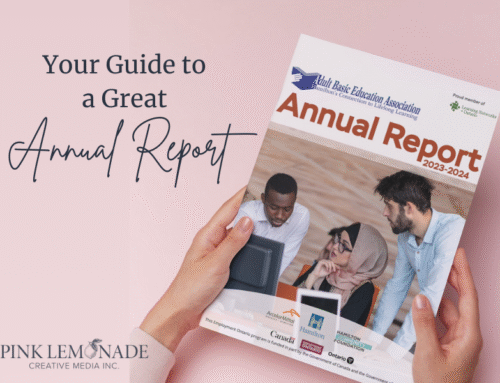

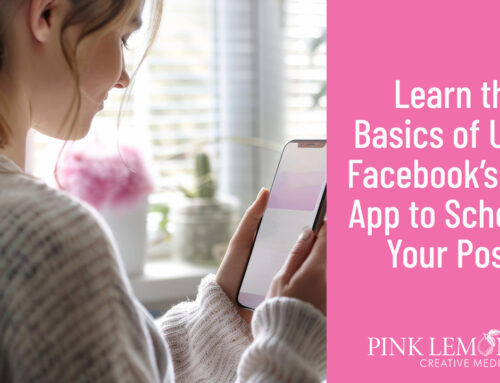

Social Contact